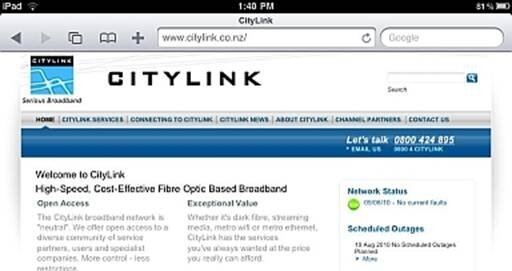|
|||
iPad / iPod Touch / iPhone
How to use your iPad / iPod Touch or iPhone to connect to CafeNET
CityLink has noted that some ways of connecting to CafeNET with iPads and similar devices may result in your device being disconnected when you login.
The following instructions are how to connect in the best way we have found. These instructions were created on an iPad, but they are essentially the same for the iPhones and iPod Touch.
1. If you are within range of CafeNET, you should see the ‘cafenet' SSID under Settings > General > Network > Wi-Fi.
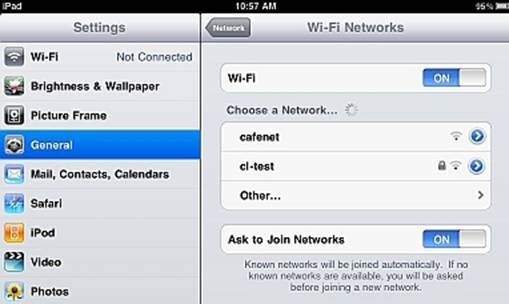
2. The details of the CafeNET network should appear as per the following image. Ensure that DHCP is enabled and HTTP proxy is ‘Off'. CafeNET will assign you an IP address (as well as Subnet Mask, Router and DNS) even if you have not logged into the CafeNET website.
Auto-Join is optional. If it is on, the device may skip straight to Number 3 and simply ask you to connect.
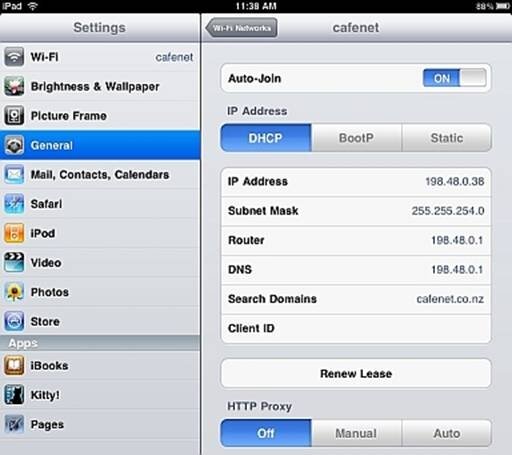
3. When you join the network, the device will automatically give the ‘Log In' screen. Enter your username and password and login. If you are new to CityLink, select ‘Register here' to create a username and password then you will be returned to this screen. Enter your newly created username and password and login - you can now buy time, data or apply a token.
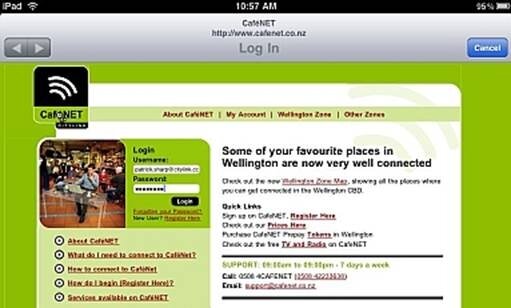
4. Once logged in you will briefly see the CafeNET My Account screen. The ‘Log in' page usually slides off the screen of its own accord but if it doesn't, select the ‘My Account' link in the CafeNET page - this ensures that CafeNET is connected. If you close the application with the button, you may be disconnected from CafeNet.
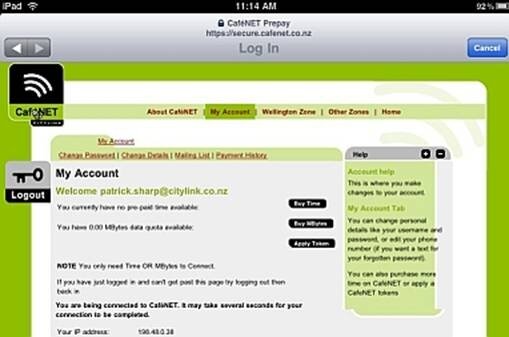
5. You should now be able to open Safari and surf the Internet