 |
|||
Using OS X (Mac)
How to Connect a Notebook running Mac OS X to CaféNET
This "How to... " contains the following topics;
- How to turn on your WiFi adapter
- Automatically Connecting to CaféNET
- Trouble Shooting you Connection
- How to Set-up Mac OS X Firewall for your Wireless Connection
Get and install a supported wireless card.
Install an AirPort 802.11b or 802.11g wireless network card into your PowerBook or iBook.
How to turn on your AirPort (WiFi) adapter
Assuming you have an AirPort installed in your Mac, then start by turning it on.
- Select the AirPort menu from the menu bar at the top of your display; the icon is shaped like a piece of pie. You should see an item that reads Turn AirPort On (if you do not see this, your AirPort card may already be turned on).
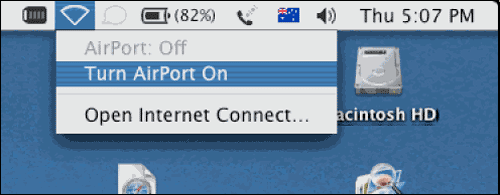
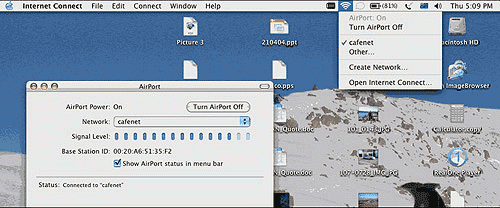
Checking the Signal Quality
Once the AirPort is turned ON and your notebook has selected "cafenet", the signal quality can be monitored from the menu bar:

Using CaféNET
Now open you browser, your normal homepage request should be automatically redirected to cafenet.co.nz
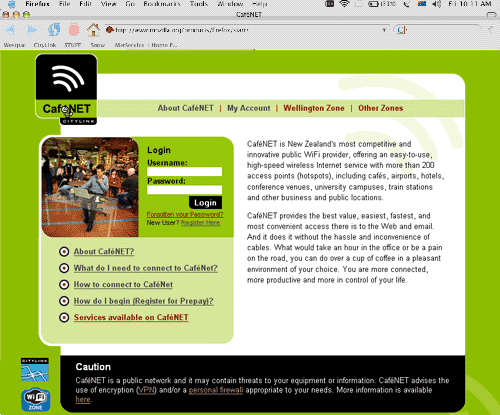
Trouble Shooting your Connection
Make sure TCP/IP is configured correctly for use with your AirPort wireless card.
- From the Apple menu, select System Preferences. On the System Preferences window, click once on the Network system preference in the Internet & Network section. You should see the following system preference pane:
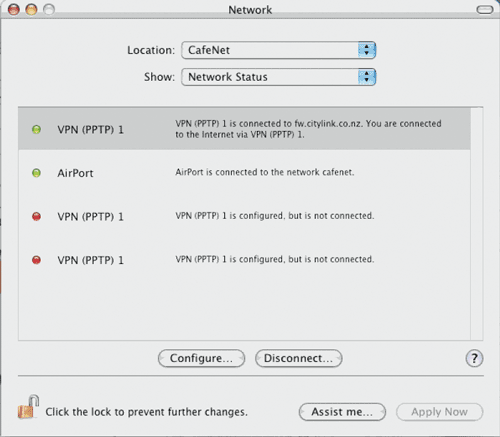
- Either double-click on the AirPort item or select the AirPort item and click the Configure... button.
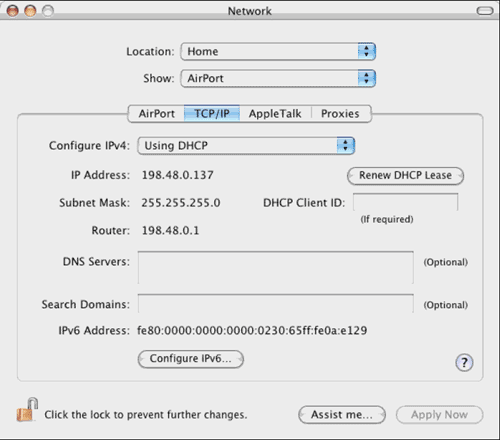
- This will display the TCP/IP configuration options for your wireless conenction. Click on the TCP/IP tab near the top of the preference pane.
- Configure Ipv4 should be set to Using DHCP. If it doesn't say that, select it from the pop-up menu.
- Close the Network system preference pane and quit from within the System Preferences application.